Ubuntu setting
1.Install vBoxAddition
1.1
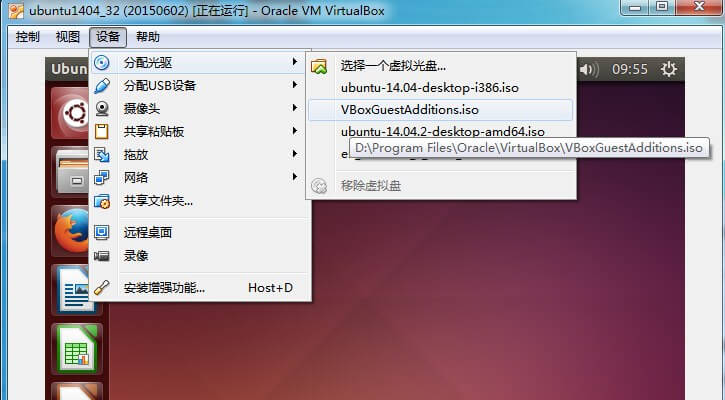
1.2
If there is no VBoxGuestAddition.iso, go to the vbox installed directory.
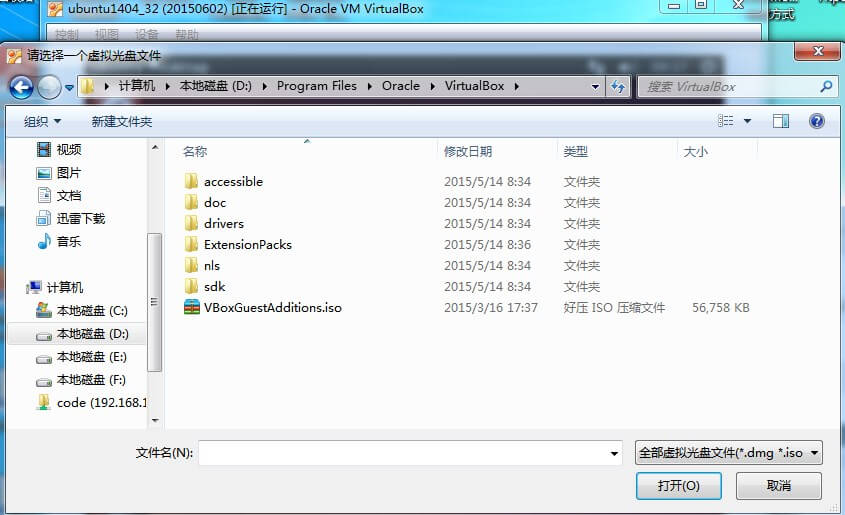
2.Set share directory between local host and vbox
2.1
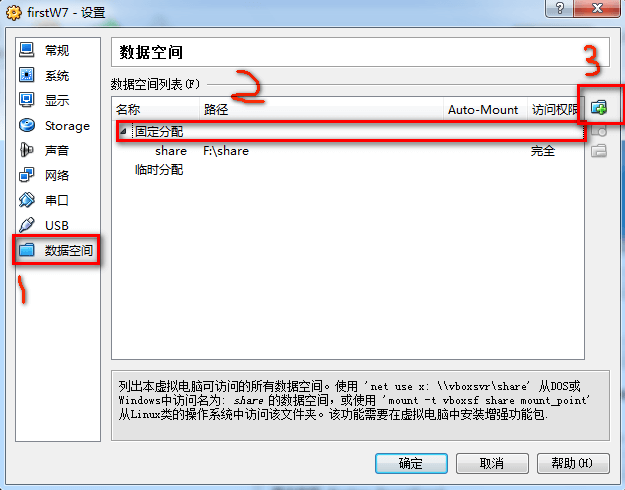
2.2
click the Auto-mount and fixed allocation.
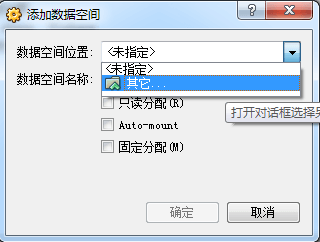
2.3
Remember to restart the ubuntu, or maybe it can’t be used.
2.4 mount command
sudo mkdir /mnt/shared
sudo mount -t vboxsf share /mnt/shared
3.Get the root
sudo passwd root
Enter new UNIX password:
Retype new UNIX password:
passwd: password updated successfully
And after that, if you want to get root, do as follows:
su root
Password:
4.Install vim
apt-get install vim
5.Network setting
5.1
sudo vim /etc/network/interfaces
auto lo
iface lo inet loopback
auto eth0
iface eht0 inet static
address 172.17.92.238
netmask 255.255.255.0
gateway 172.17.92.110
5.2
sudo vim /etc/resolv.conf
nameserver 114.114.114.114
nameserver 8.8.8.8
5.3 select bridged networking
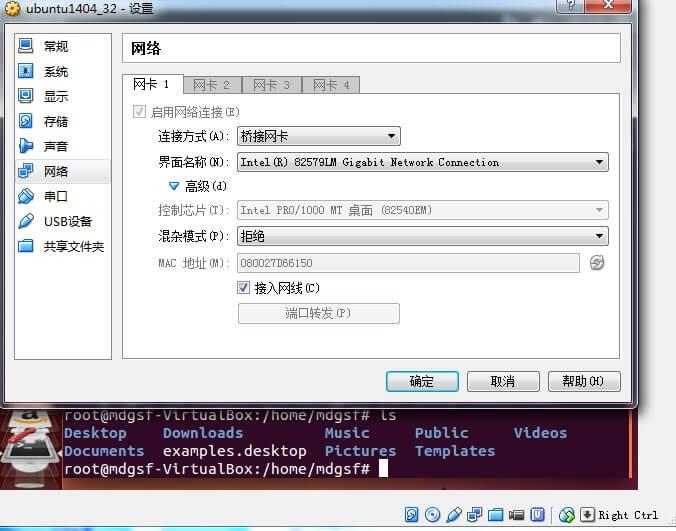
5.4
sudo /etc/init.d/networking restart
6.terminal setting
vim ~/.bashrc
alias ls='ls --color=auto'
alias f='fg'
alias j='jobs'

source ~/.bashrc
7.Install software
apt-get update
apt-get upgrade
apt-get install g++
apt-get install gdb
apt-get install openssh-server
sudo service ssh start (must use sudo even you are root)
ps -e | grep sshd
apt-get install ctags
apt-get install samba
apt-get install git
apt-get install subversion